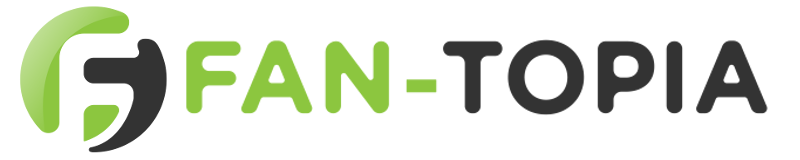Post-processing has become the key to conducting fascinating enhancements of photos. While your photo may look great at first glance, going the extra mile and learning some post-processing techniques can make your stunning photos that much better.
Here are ten top editing tips to improve your photographs, specially chosen for content creators.
Before you start… shoot in Raw
Although you can greatly improve your image in the post-processing stage, having strong material to begin with goes a long way. As discussed in our article on essential photography tips, shooting in RAW is essential for getting the sharpest picture possible. It also makes editing your photos easier as RAW supports a vast array of editing software such as Photoshop and Lightroom. Speaking of which…
What software should you use?
There is plenty of photo editing software out there but you would have undoubtedly heard of a little program called Adobe Photoshop. Photoshop is so well known that the term ‘photoshopping’ has become a common expression to describe photo editing. It is a very advanced program that allows you to completely overhaul any image in a matter of minutes!
Photoshop also can work in tandem with another program called Lightroom. In short, Lightroom is for photo adjustments, Photoshop is for photo manipulation. Lightroom is Photoshop’s younger brother who wants to be its bigger brother but isn’t quite there yet. Lightroom is no slouch though: its interface is very user-friendly which makes doing simple edits that much easier.
Free alternatives such as GIMP, PhotoScape X and many others are also great but may lack a few features.
Be organised
After a long day of shooting, you’ll most likely have hundreds of photos to choose from. Instead of importing everything from your camera to your hard drive, you could try picking and choosing your favourite pictures and storing them within Lightroom. Lightroom’s interface will display all of your photos in an organised manner, saving time on locating that one photo that you’ve been itching to edit.
Crop and Straighten
Sometimes there’s something in the corner that just ruins your photo. Photobombers are the worst! This can easily be fixed with the cropping tool. This allows you to eliminate unwanted areas, providing you with a more flattering image. This also allows you to change the aspect ratio from landscape to portrait or even square. Be mindful of cropping too much as you can lose picture quality if you’re not careful.
It’s also important to straighten your horizon. A slightly skewed picture is very unflattering and is easy to spot. This can be fixed by selecting the ‘straighten’ option when using the cropping tool.
Brightness and contrast
Not all photos come out as you had expected. Sometimes the picture can be too dark or overly exposed. Don’t worry though, both Lightroom and Photoshop include tools that can fix that. By moving the brightness and contrast sliders within the software you are using, you will be able to correct exposure levels within seconds.
Making the colours pop
Cameras generally aren’t great when it comes to taking vibrant photos. There’s nothing wrong with a natural-looking image but adding some colour can make your photo stand out. Most photo editing software have basic vibrance and saturation settings. Adjusting these settings creatively can really make the image pop with colour.
Use presets
Manually making basic adjustments on each photo takes time. You can sometimes spend up to 20 minutes just figuring out what settings you want to use. However, when you are happy with your adjustments, you can then save the settings as a preset and apply it to another set of photos, saving plenty of time in the process. Talk about killing two birds with one stone!
Use the healing brush and clone stamps
Got a zit on your cheek? Photo editing software has the tools to erase unwanted elements with ease. By using either the healing brush or clone stamp, you’ll be able to eliminate any unflattering details with a click of a button. These tools work by replicating a specific area of a photo and applying it to another position. Both tools have the same function but are controlled differently. For basic alterations, you might find it easier to stick with the healing brush.
Make sharp images sharper
Sharpening helps emphasize specific details of a photo. This feature is particularly useful when the photo is focused on a specific object, especially if it’s a macro shot. Lightroom’s sharpening controls are very intuitive and simple to use. Under the ‘Detail’ tab, you’ll find everything you need to help sharpen your image. Adjust the sliders accordingly until satisfied.
Dodge and Burn
These tools are used to darken or lighten specific areas of your photo which can help give your image more contrast. ‘Dodge’ lightens your photo and ‘burn’ darkens it. These tools are controlled with a brush, giving you full control with your mouse. Experiment to see what works for you.
Keep experimenting
These are just some simple editing tips to improve your photographs, there are many more techniques out there to discover. For example, Adobe has many tutorials that can teach you new and exciting features that you may not know. Websites like Skillshare also provide online courses in photo editing as well as photography in general.